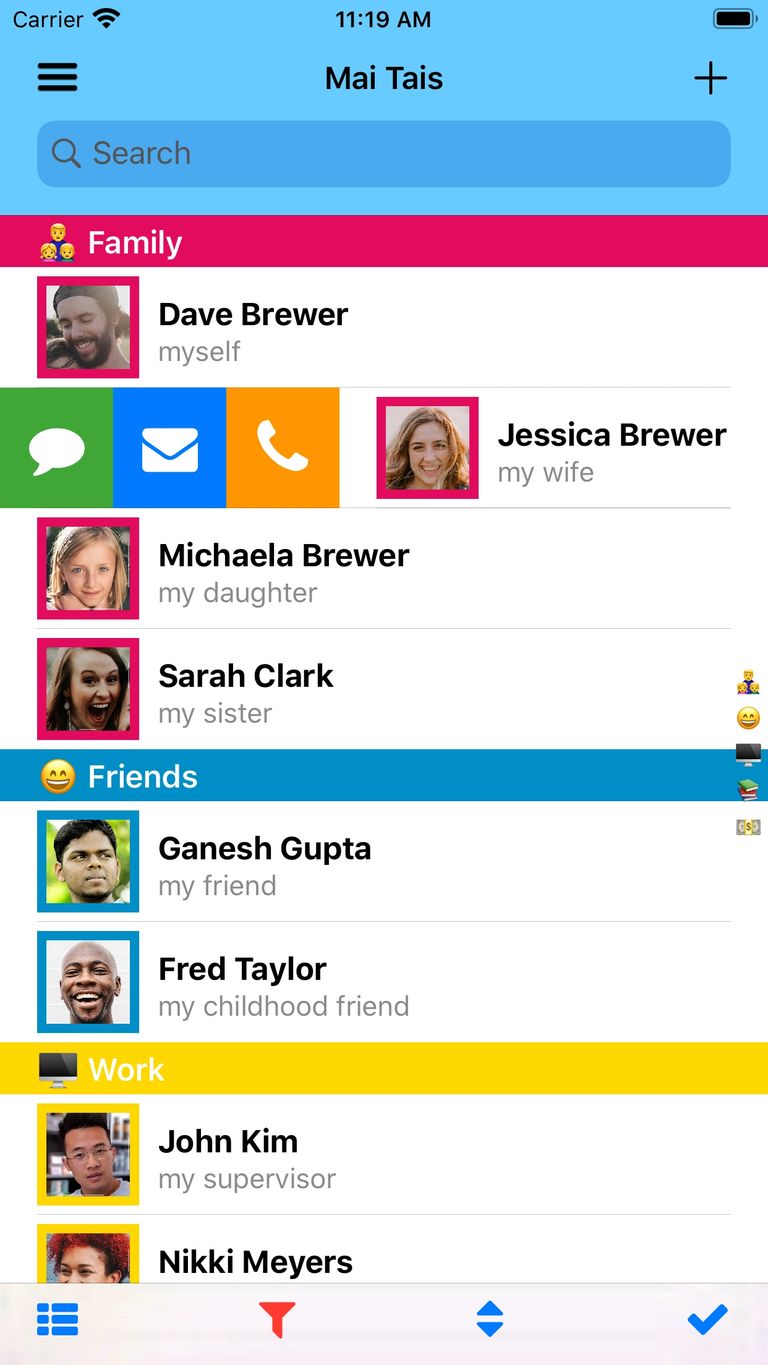
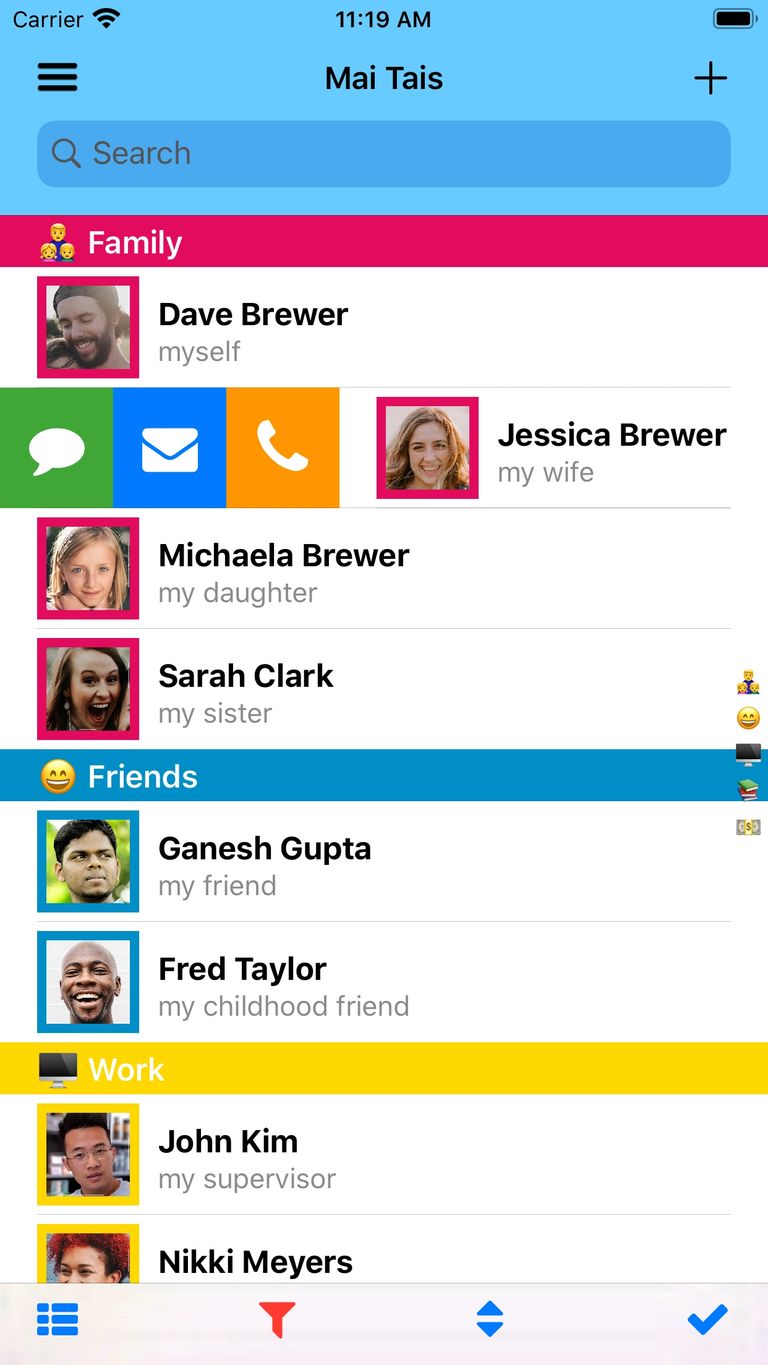
What is the Mai Tais app?
Mai Tais is a stand alone app on your Apple device (no servers, no accounts, no logins needed!), where you can enhance your contacts (called mai tais in the app) to do so much more!
Do More With Your Mai Tais
- See the image right on the main Mai Tais list
- Color and sort your mai tais using categories
- Use a simple swipe to call, text, email, FaceTime, or take multiple notes
- Create groups for group texts and emails
- Manage dates using built-in, customizable calendar and sync them back to your favorite calendar
- Link all your mai tais together (and give each a description) using the "tai'd to" and "tai'd how" relationships
- Create your own tags to add more details and search
- Add gifts that can be attached and reused on your mai tai dates
- Select the map app for directions, including option to select one each time
- Share your mai tais with your family and friends, multiple at a time
- Make a file backup of your mai tais, that you can restore as needed
- Sync to/from your iPhone Contacts, as desired, using various settings
Includes Family Tree Capabilities
- Auto-generates your family relationships based on parent/spouse entries
- Traverse through your family tree, seeing all direct relatives of each mai tai
- Show life markers, show ages
- Swipe any mai tai to see how they are related to you
- Discover how any two mai tais are related through the relationship chain
Mai Tips
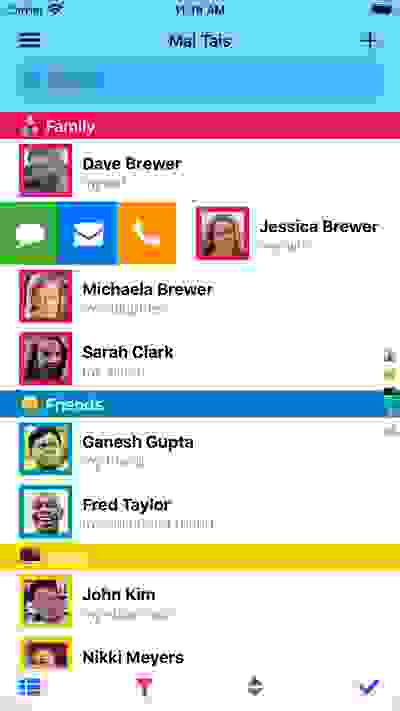
Begin Your Category Names With An Emoji 😉
By beginning your category names with an emoji (followed by a space), the right side index on the Mai Tais list will display that emoji (when sorting your list by category), as seen in the screenshot above. In the absence of an emoji, the first two letters of the category name will appear in the index.
Remove the Category/Tai and Parents/Spouses Sections
Once you have added the category, tai'd to, tai'd how, and parent/spouses to your mai tais, you will notice that these sections become somewhat redundant (as the Name section has the category and tai info, and the Relatives section shows the parents and spouses). Consider turning these sections off to have a cleaner detailed mai tai. Note: those sections will still be there in the edit mode, so you can make future changes.
Create a Favorites Group 🔥🔥🔥
Create a group that holds your favorite mai tais and use that group as your default filter for start up. That way your favorite mai tais are always at your finger tips when the app starts. You can always clear the filter or use the search to look for others as needed.
Create an 👨👩👧👦 Immediate Family Category
Create an "Immediate Family" category and order it at the top, so your most important family members are always at the top of your mai tais list and in the same order. Much easier to find than having to search through iMessage or your phone list to make that quick communication.
Create a 😊 Mai Card Category
Create a "Mai Card" category and include just yourself. Order it at the tippy top, so that your mai tai is always first on the Mai Tai list and first when selecting a mai tai for the tai'd to.
Other Category Ideas
Categories can be anything, but remember only one category per mai tai. Other category ideas:
💊 Health Care
🏘 Neighbors
👀 Following
👩👩👧👦 Friends Family
⚽️ Sport Team Parents
🖌 Legal Services
🤝 Clients
🗄 Junk
Create a 🎉 Holidays Mai Tai
Create a holidays mai tai, and include all your important holiday dates. That way you can see them on the Mai Tais calendar and track the gift giving on each date.
Don't You Forget About You
Make sure you set yourself up as "Myself" in Settings (or simply by swiping your mai tai and selecting "Myself"), so that you are at the center of everything.
Backup your Mai Tais
Use the Share/Backup function, in backup mode, to create a backup of your mai tais and all their information. Save the resulting file in your iCloud drive or other destination. To restore the mai tais, simply select the file, share it, and press the Mai Tais app icon that appears. When Mai Tais opens, just import the desired mai tais.
Track Progress on Large Sync, Import, and Export Processes
When you perform sync, import, and export processes, you can track their progress from the left side menu. Just open the menu and a blue progress bar will appear to track the process. The process will complete when the bar reaches the end of the menu, along with an alert message. If the alert messages become unwanted, just turn them off in Settings.
FAQs
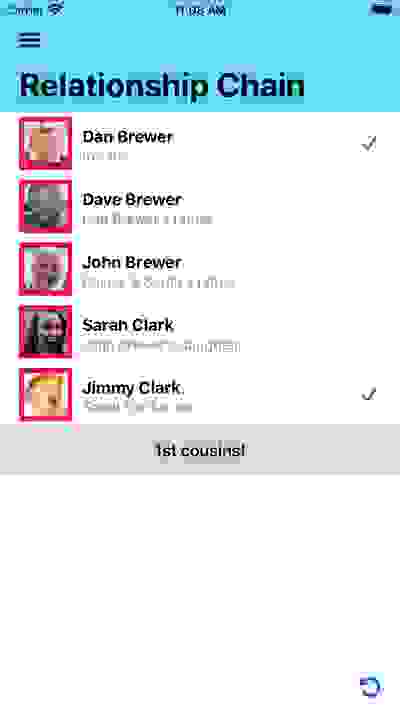
Why do I get the "no relationship found" message in the Relationship Chain?
Mai Tais takes two distinct passes at trying to chain two mai tais together. First it tries exclusively with Parent/Spouses. If it can find a common ancestor between the two mai tais using parent/spouses, it will show the chain with the name of that family relationship, as shown in the screen shot above. If no chain is found, it will then exclusively look at all the "tai'd to's" and tai'd how's". If it cannot find a chain there either, you get the "not found" message. Consider reviewing your “tai's to's" and “tai'd how’s”, making sure everyone can somehow chain back to you.
Why is a mai tai showing as "child" in the Relatives section, not as son or daughter?
Mai Tais will try and determine the gender of the mai tai for the Relatives section. It looks at the "tai'd how" of the mai tai to see if that has a gender. Next it will check to see if the mai tai is a father or mother in the Parent/Spouse section of another mai tai. As a last resort, it will look for a "gender" Tag Type for the mai tai. If all else fails, it shows a generic name, like child or parent. See if you can ensure the gender is found for the child, based on the methods outlined above.
Sometimes the Parent/Spouses are added automatically, why? how?
Mai Tais will try to automatically add a parent or spouse into the Parent/Spouse section, based on the "tai'd to's" and "tai'd how's" entered. This attempt happens whenever a mai tai is saved. The parent/spouse will only be added if there is NO parent or spouse yet, and the gender is known. It will NOT update/delete any existing parents or spouses.
Why is a child showing up as a stepson or stepdaughter in the Relatives Section?
Mai Tais will assume a child is a step child of the current mai tai in the Relatives section if the child has the spouse as a parent, but not the current mai tai. Check the Parent/Spouse section of the child to confirm both parents are assigned.
My mai tai data is not synching with iPhone Contacts properly, why?
If you are seeing occurrences where your mai tai and iPhone contact are not synching properly, check a couple of things:
- Go to your Mai Tais -> Contacts settings to see if anything needs to be changed for your particular scenario
- Confirm if the contact is Microsoft Exchange-based, as these contacts have limits on labels (does not accept custom or even some standard labels), the number of items allowed (eg. 3 emails max), and what items can even be loaded (no social profiles or instant messaging).
Why are the icons for a mai tai sometimes red instead of the normal blue?
When there is more than one phone number or email address for a given mai tai, the app will set one icon to red to indicate which one will be used when you swipe to communicate or when you send group texts and emails. To override, go to "Set Default Values".
Does Mai Tais copy/store any of my user data?
No. Mai Tais is a stand alone app with no accounts or logins. We have no servers to store your data, and personally we don't want it. The data stays on your device, where it belongs, for you to do with it what you want. This app was created to enhance your experience with your contact-like data, not to exploit it. So no need to worry about your Mai Tais data, it is yours and yours only.
Why Did I Make This App?
I have a big family, and I cannot remember everyone and all their kids, their cousins, their birthdays, anniversaries, what sports they play, etc. Some of them I have contacts for, some I don’t (as some are babies, some have passed, some are distant), but all are part of my family tree, and I wanted one app to hold them all. I also forget all the things that are happening with all of them, so I wanted an easy way to attach multiple notes for each to keep track of everything.
When we go out to dinner with friends, my wife has to prep me with who we are going out with, their names, their kids, how we know them, where they live, all the key things about them. I wanted to capture all that information, so I can easily remember on my own. Just like my family, some of these folks are in my contacts, but many are not.
The current contact apps out there have some organization, but not what I was looking for. I wanted to categorize, visualize and sort all my contacts, my family, my friends, my co-workers, etc. with colors, along with a subheading to describe how they are connected into my “network”. And show all this, plus an image, right on the list view.
I like to know/track what college people attended and their mascots. And I bet there are other things you like to track that don’t exist in the basic contact info. So I added Tags, a place where you can add (and reuse) the things you want to track/assign to your mai tais.
There are a bunch of contacts-based apps out there, but many require you to sign up and login, and put your info on their servers. I hate that. I wanted something simple, keeping my data to myself on my device. I don't want to give my info to anyone, just because they have a cool app.
The Apple Contacts app is great for collecting, storing and integrating contacts with its apps and between your iPhone, other devices, and other contact sites. All which I like, but I was looking for an interface that had additional functionality, as I mentioned above. And with my contacts bloated enough already, I did not want to add more to it (with all those family members and friends that have no contact info). I also did not want to load all those junk contacts into my app.
So I created Mai Tais, one app to hold them all. Family. Friends. Co-workers. Classmates. Shops/Services. Teammates. Pets. Whatever you want. One place to launch your basic communications, take all the notes you need, and lay out all your relationships. And one where you can load only the contacts you really want. Of course, you can synch any or all your mai tais back and forth to your iPhone contacts, as needed.
With all this good info in one place, why not share it, so Mai Tais includes a Share function. You can send all your mai tai info to your other family members and friends (all in one shot!), so they can leverage it, too.
Try it out, tell me if helps you with any of the above or in other creative ways. And if your have any better ideas to add, just let me know. Thanks.